Welcome to another EaseUS product review!
In this review we will see the Partition Master by EaseUS.
As we have discussed EaseUS is THE best disc cloning company out there. Period. Yes, there are alternatives and yes, there are free tools like CloneZilla but they are good until they aren’t!
In this review, we are taking up the stakes with a software made for professional usage. The Partition Master 13.5
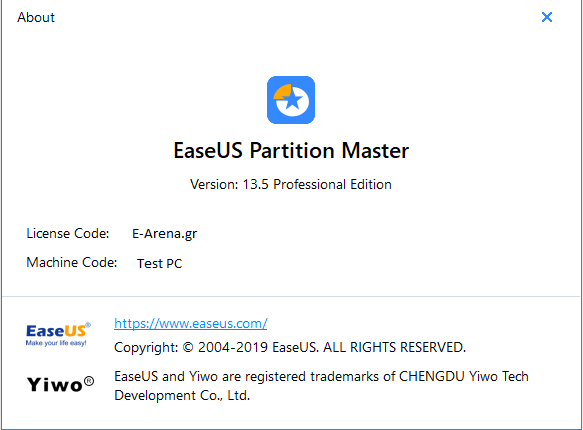
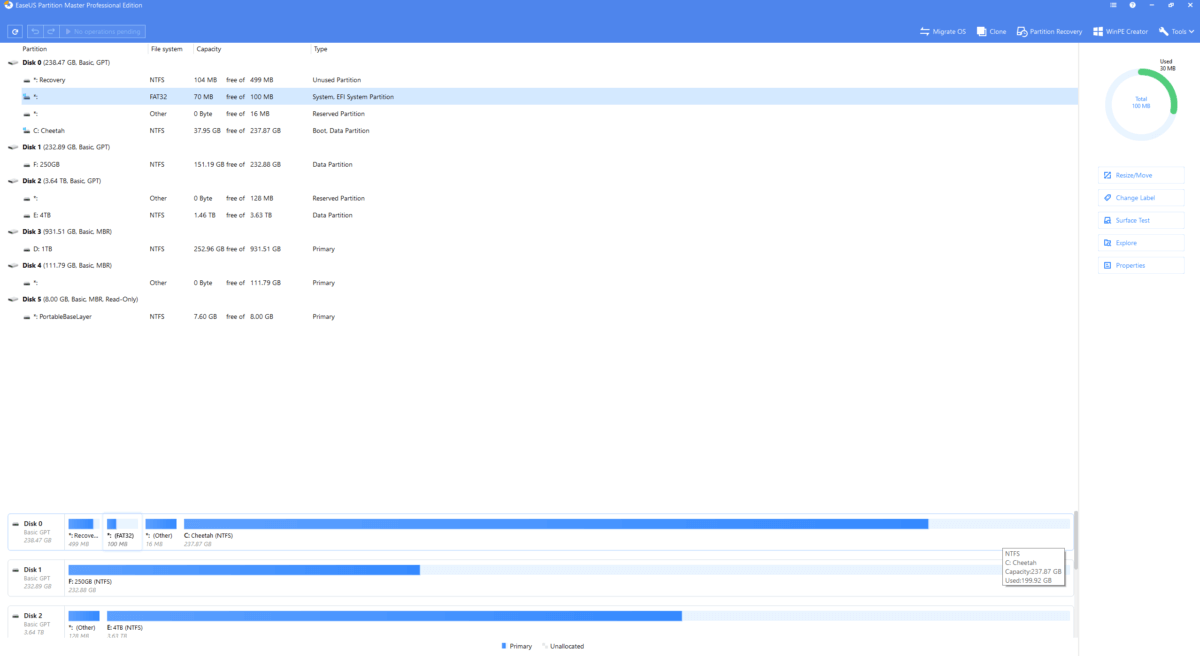
In the above picture you can see the version of the software we’re testing.
The interface is simple, clean and clear!
As you can see, it has detected all of our SSDs/HDDs and as you can see on the top right corner, there are a few more options than the more simple Disk Copy Pro. The general feeling I get is that this software is made mostly for IT guys, like me, rather than average users.
Don’t get me wrong, it is very simple and easy to use, I just get the feeling that it’s target is the IT.
All of the options are easy to understand and very simple to follow and execute! Partition Master creates as well a Bootable .ISO just like the Disk Copy Pro but with more options. One option though is missing from the .ISO, the Migrate OS option.
Migrate OS is according to EaseUS help page:
“Migrate OS is an easy-to-navigate wizard to copy your OS to a new HDD or SSD. Boot and System partitions will be automatically selected in this feature to ensure the target disk can be correctly booted after the work.”
In other words, it clones your OS drive to a new drive and prepares your system to have it’s boot drive changed!
Both Migrate OS and Clone requires either your pc to restart or to shutdown a few process that might interrupt the process.
Clone as the name suggests, it clone 1 drive to another
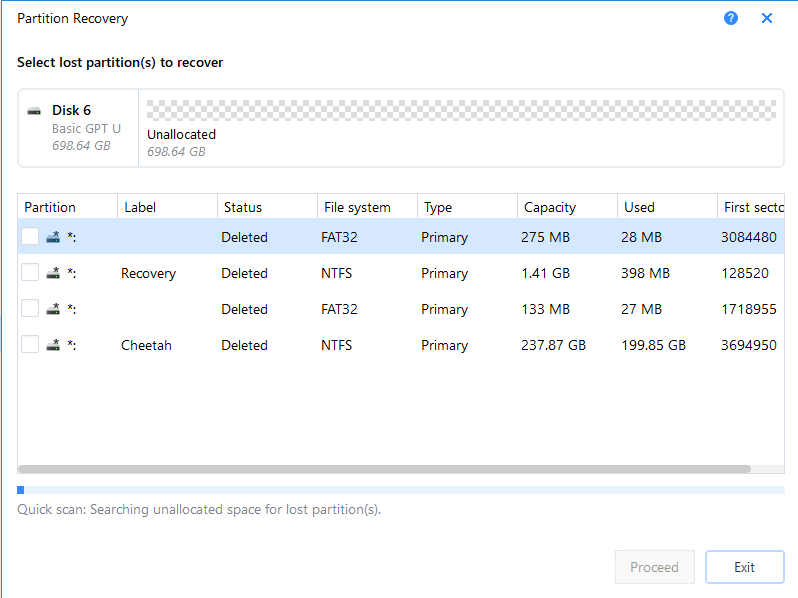
Partition Recovery option can recover deleted partition(s) with very high accuracy!
For me, it is a very useful tool, although it never happen to me, I have had customers with damaged or deleted partition (by mistake or viruses) and this tool have helped me to save their data!
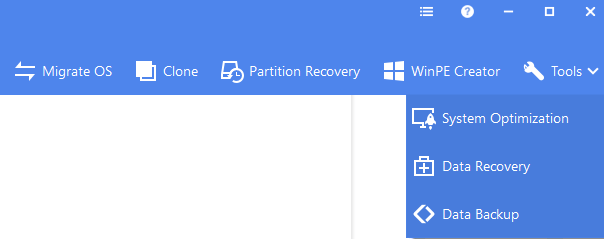
Also on the top right corner there is a button called Tools, in there we can find another tool that helps in cleanup and optimise our PC
The button: Data recovery and Data backup are for separate software which are not included nor are part of this review series
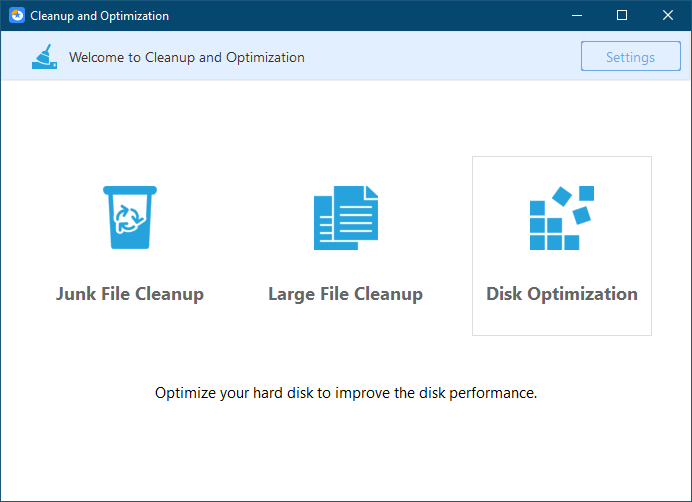
From Cleanup and Optimization menu, we can clean junk files, which is always good before we do a clone! Always clean Junk and make sure to delete all contents of C:\Windows\Temp\ and then type in address bar %temp% to locate the user’s temp folder, delete all items from within those 2 folders and then proceed to disk cloning!
Large file Cleanup is a tool I would rarely use, it is a nice concept but all of my games, movies and series are….large files so more or less I know what I have, but run it from time to time to check what might have been hiding!
And Disk Optimization is like Disk Defrag from windows, very good to use on HDDs but kinda of bad on SSDs. On SSDs you have to do TRIM and avoid at all costs defrag!
To conclude!
Partition Master by EaseUS is a big step up from Disk Copy Pro and you can buy it here.
